As reports have moved to SSRS in AX 2012, developers will notice that there is no option to duplicate SSRS reports and carry out with our customizations to existing in reports. In AX 2009, this was simple as we could just right click and select duplicate. Rename the report and then carry on with our changes.
AX 2012 is different. But developers need not worry. My friend Sreenath Reddy has developed a helpful wizard to duplicate an SSRS report along with some of its artifacts like CSharp business logic project, Data Provider class, Data Contract class and the report itself.
Click on this link to view and request for a copy of SSRS duplication wizard tool.
Please use this tool and let us know your valuable feedback to improve the tool even further.

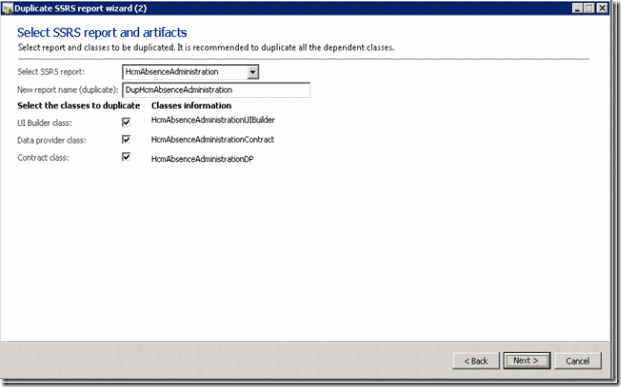
No comments:
Post a Comment
Note: Only a member of this blog may post a comment.