Enabling remote errors for SQL Server Reporting Services means setting EnableRemoteErrors Reporting Services system property to True
There are two ways to set the EnableRemoteErrors property to true for a Reporting Services instance.
There are two ways to set the EnableRemoteErrors property to true for a Reporting Services instance.
Update Report Server database Configuration table for EnableRemoteErrors
First way is updating the ConfigurationInfo table which is in the ReportServer database for configuration record named “EnableRemoteErrors”.
The default value for EnableRemoteErrors property in the ConfigurationInfo database table is “False”. You can simply run an update sql statement to enable remote errors.
But you may not be successful to see the changes made on the ConfigurationInfo table on the Reporting Services application, if the application is being used intensely.
The default value for EnableRemoteErrors property in the ConfigurationInfo database table is “False”. You can simply run an update sql statement to enable remote errors.
But you may not be successful to see the changes made on the ConfigurationInfo table on the Reporting Services application, if the application is being used intensely.
Enable EnableRemoteErrors property though running a script
Second way to enable remote errors is using and running a script which updates the running configuration values of the Reporting Services.
The codes of the script that will update configuration values for EnableRemoteErrors is given in the SQL Server 2005 Books Online.
Here is the script codes :
The codes of the script that will update configuration values for EnableRemoteErrors is given in the SQL Server 2005 Books Online.
Here is the script codes :
Public Sub Main()
Dim P As New [Property]()
P.Name = “EnableRemoteErrors”
P.Value = True
Dim Properties(0) As [Property]
Properties(0) = P
Try
rs.SetSystemProperties(Properties)
Console.WriteLine(“Remote errors enabled.”)
Catch SE As SoapException
Console.WriteLine(SE.Detail.OuterXml)
End Try
End Sub
Dim P As New [Property]()
P.Name = “EnableRemoteErrors”
P.Value = True
Dim Properties(0) As [Property]
Properties(0) = P
Try
rs.SetSystemProperties(Properties)
Console.WriteLine(“Remote errors enabled.”)
Catch SE As SoapException
Console.WriteLine(SE.Detail.OuterXml)
End Try
End Sub
Copy the above script code in an empty text file and as the script file as EnableRemoteErrors.rss on the root folder of your C drive. Of course you can select another name for the script file name and another folder to save your script. I chose C drive to keep it easy to run the below command prompt statement. Open the command prompt window by running the “cmd” command in the “Run” box. Then run the below command after you have replaced the ReportServerName with the actual name of the Reporting Services server you want to configure and the ReportServer instance name. You can keep ReportServer unchanged if you use the default configurations.
rs -i C:\EnableRemoteErrors.rss -s http://ReportServerName/ReportServer
Enabling remote errors for a Reporting Services may help you to get more detailed information that may help for troubleshooting problems with Reporting Services applications and reports you are developing
Errors on reports rendered by SQL Server Reporting Services 2005 and 2008 will not give you the full details of the issue if you are browsing on a machine other than that hosting SSRS. Instead, you just get this:
With SSRS 2005 you had to manually edit a web.config or run code (SQL or other) in order to get more details beyond the SSRS box. Jim (Saunders) showed me something cool today in SSRS 2008 however:
Setting EnableRemoteErrors here to TRUE will get you full report error details on remote clients. You access this screen via SQL Management Studio. Connect to SSRS, right-click on the server instance in Object Explorer and select “Properties”.

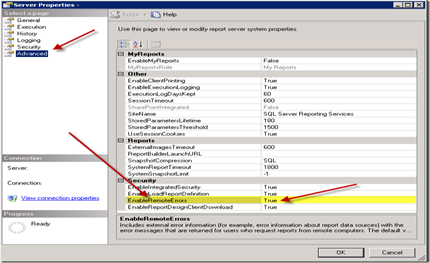
No comments:
Post a Comment
Note: Only a member of this blog may post a comment.